If you have any questions about purchase options, please don’t hesitate to call: 1-800-917-9060 or email: info@bucher-suter.com.
Contact us

If you have any questions about purchase options, please don’t hesitate to call: 1-800-917-9060 or email: info@bucher-suter.com.
Contact us
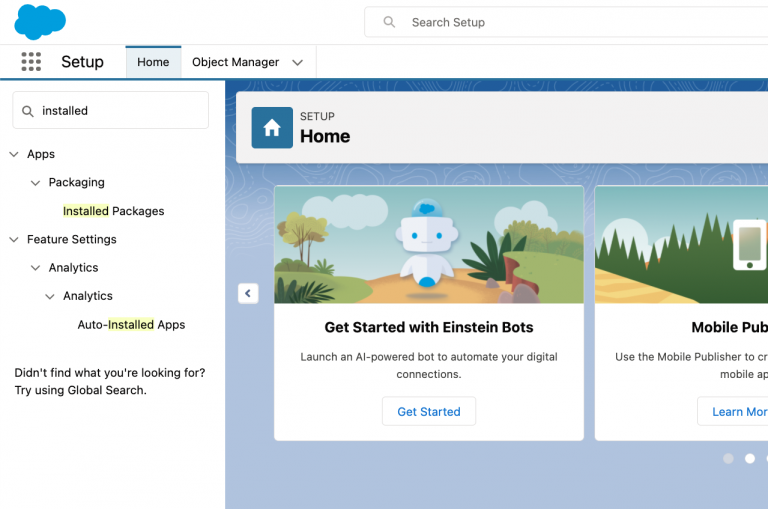
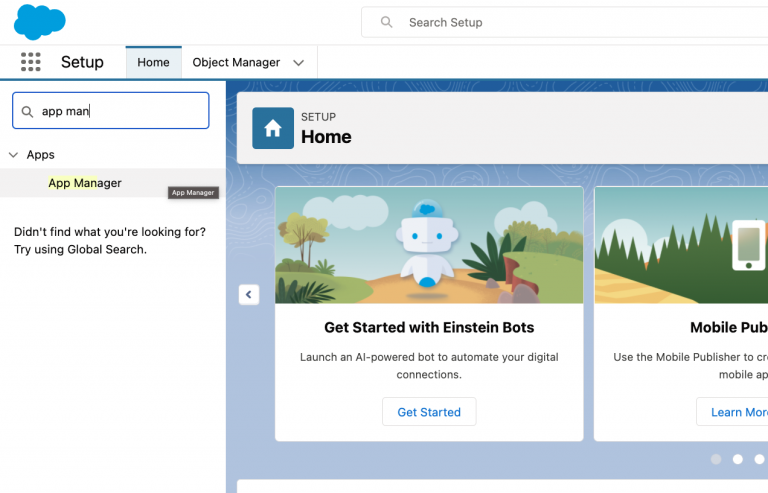
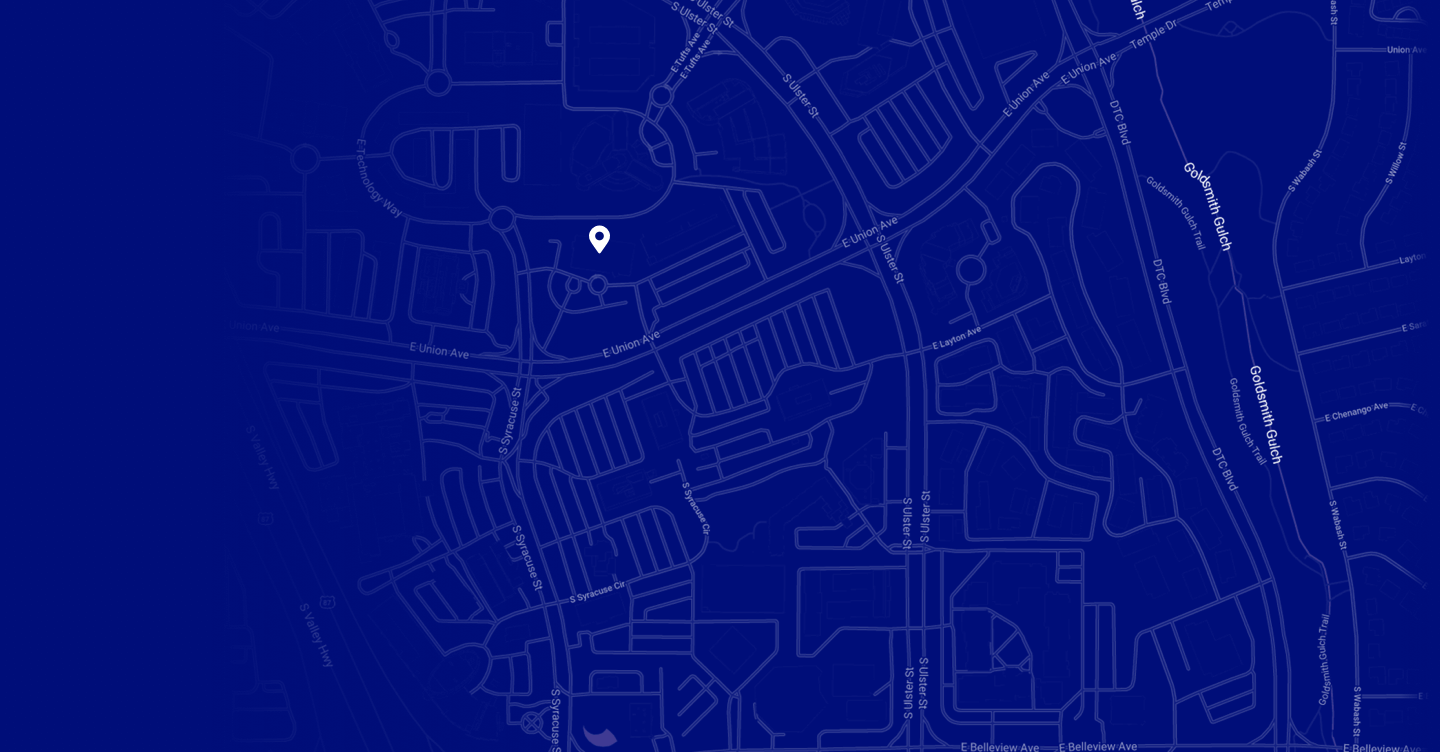
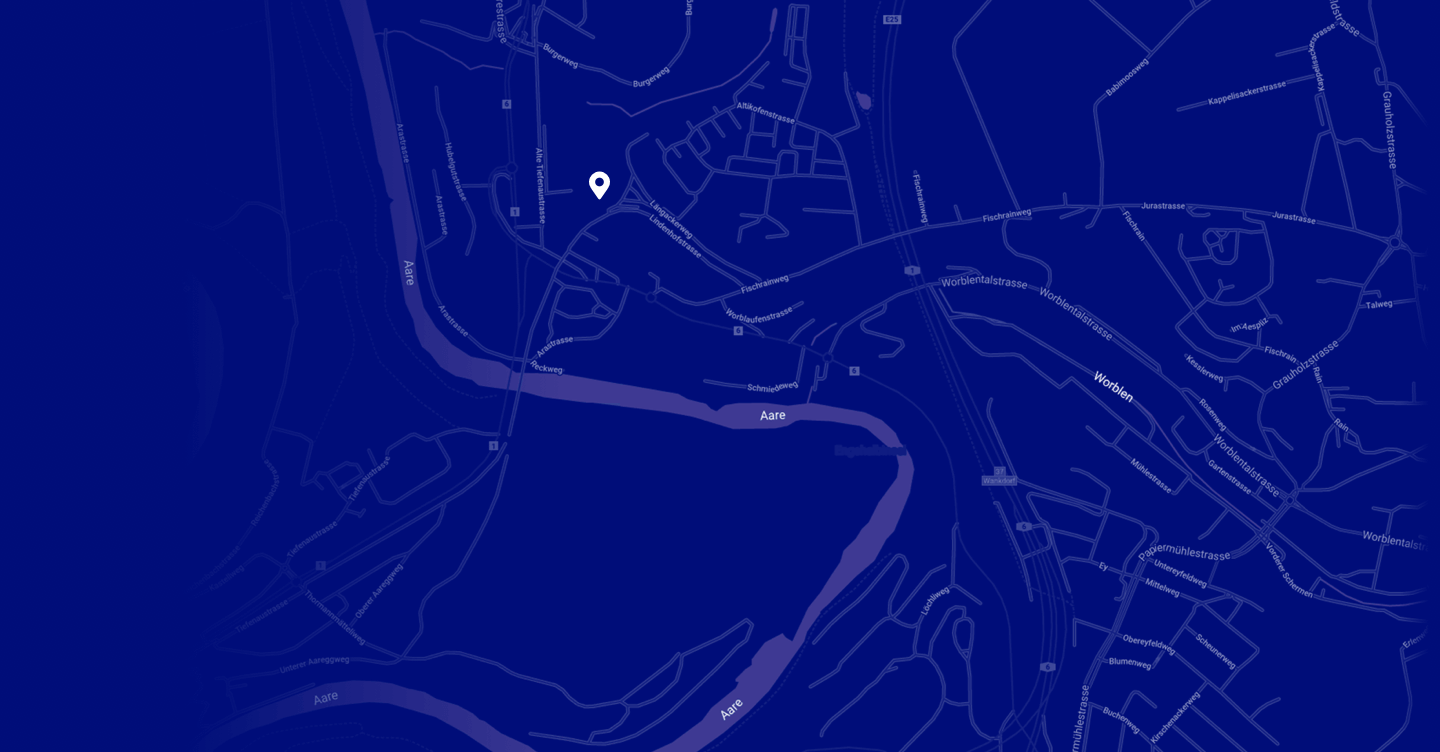
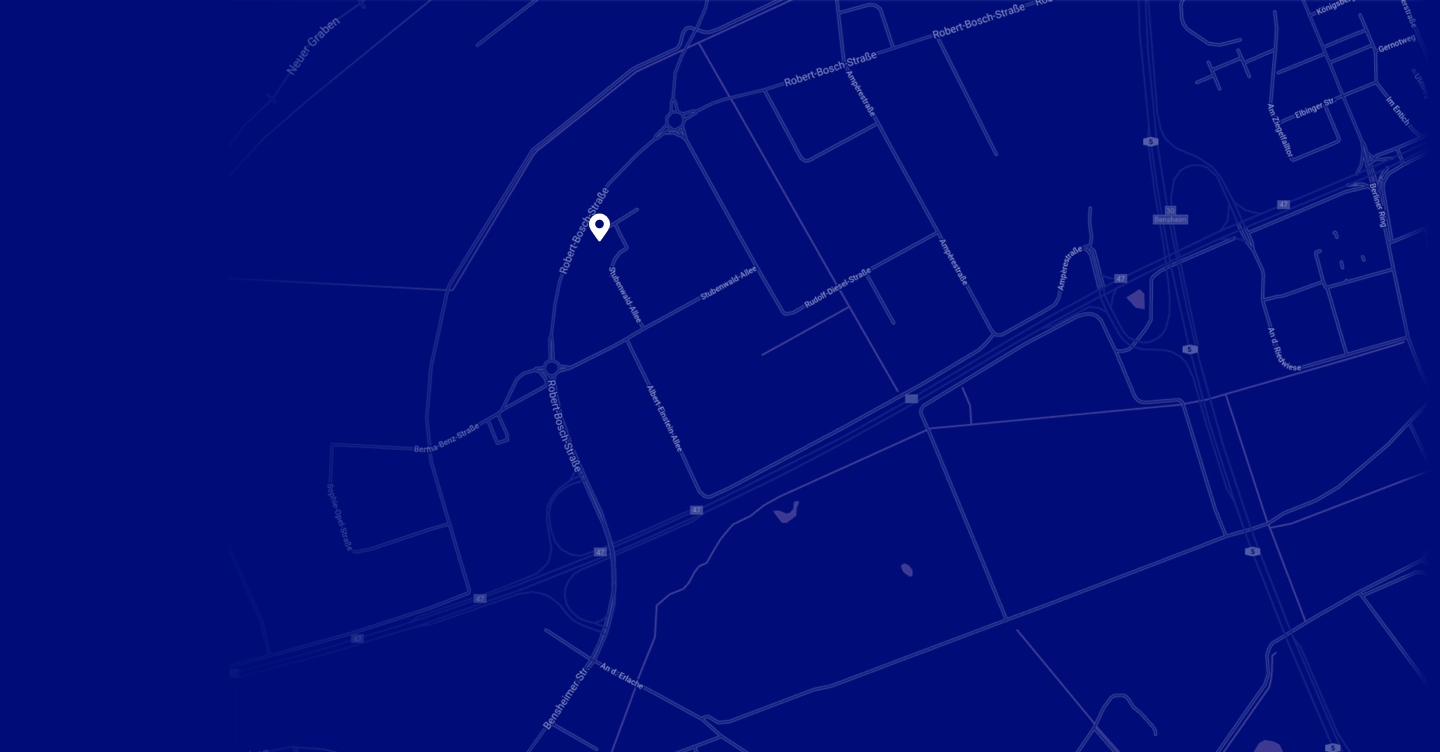
Bucher + Suter Inc
4600 S Syracuse St, 9th Floor Denver, CO 80237
Bucher + Suter AG
Lindenpark, Lindenhofstrasse 1 CH-3048 Worblaufen / Bern
Bucher & Suter AG
Stubenwald-Allee 19
D-64625 Bensheim


